Zapier vs IFTTT vs n8n vs Make:No-Code Automation Tools Compared

I think many of us can relate to the convenience of automating tasks to simplify our work routines. Imagine receiving an urgent email, like a time-sensitive contract, and having a message automatically sent to your go-to messaging app, such as WhatsApp, so you're always in the loop. Or automatically backing up important contract files from your email to the cloud. Another example could be exporting your Facebook ads results into an Excel sheet regularly. These kinds of repetitive processes are essential, but as you can imagine, don't necessarily require human intervention—they're perfect for automation.
In the past, achieving this level of automation typically required API knowledge, which meant either coding skills or hiring a developer, making it costly and maybe, no longer worth it. But now, it is all achievable with no-code automation software. This software has opened up the automation capabilities to non-coder, reducing cost, enhancing productivity, and reducing errors.
All these software tools work similarly: you set up triggers (what will first happen) and actions (what will happen after). For instance, with Make, you can set it up so that when a Google Form receives a response (trigger), an email is automatically sent to your Gmail (action).

In the past few years, three popular no-code automation tools shine. Let's explore what makes each unique and find out which one best fits your needs!
Things to Consider When Choosing an Automation Tool
Before we begin comparing these tools, let's outline a few key considerations for choosing them.
Firstly, all these automation tools differ not just in functionality but also in their list of supported tools. For example, if you want to integrate with Xero, while Zapier supports Xero integration, IFTTT doesn’t. So no matter how powerful the tool is, it needs to support the specific tool you want to integrate with.
Once you confirm the tool's compatibility, then evaluate the strengths and weaknesses of the integration tool. Some excel in setting up conditional logic for flexible workflows, while others focus on user-friendly operations and community support. This also highly relates to your needs complexity level and familiarity with tools—whether you are a beginner or proficient with these tools, including familiarity with APIs.
Lastly, consider the pricing plan. These automation integration tools offer advanced functionalities, typically requiring a monthly subscription once you exceed certain usage limits (such as integration volume or daily data sync). This is different from tools like Gmail and Trello, which can remain free forever even with extensive usage. Therefore, carefully evaluating and comparing pricing plans that best suit your needs may require more research.
IFTTT: Fast Set-Up, Mobile Friendly
Complexity ★☆☆, Beginner-friendly★★★, Suitable for daily life, IoT
If you need simple everyday automations, like switching your phone to silent mode when entering the office, automatically emailing yourself notes in your phone, or syncing data with your smartwatch to track sleep patterns, then IFTTT is perfect for achieving these tasks. Tasks that are simple, yet impactful in your own personal life.
IIFTTT stands for "If This Then That." Its standout feature is its user-friendly interface with straightforward language and a clean layout. Users can easily create automation workflows by setting up conditions ("If") and actions ("Then"). For example, looking at the automation flow below, following the steps helps you understand effortlessly how "When Google Forms receives a new response, send yourself an email in Gmail" works:
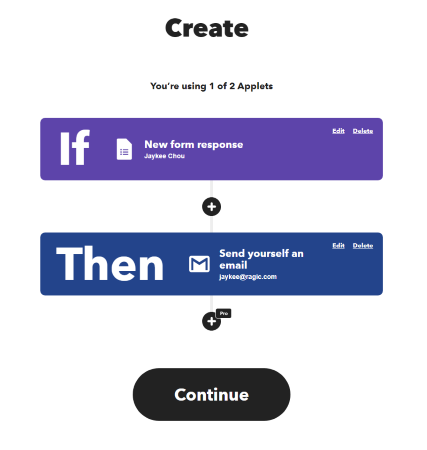
When setting up the body of a Gmail message, IFTTT assists you with a relatively simple interface, with not many fields to configure:
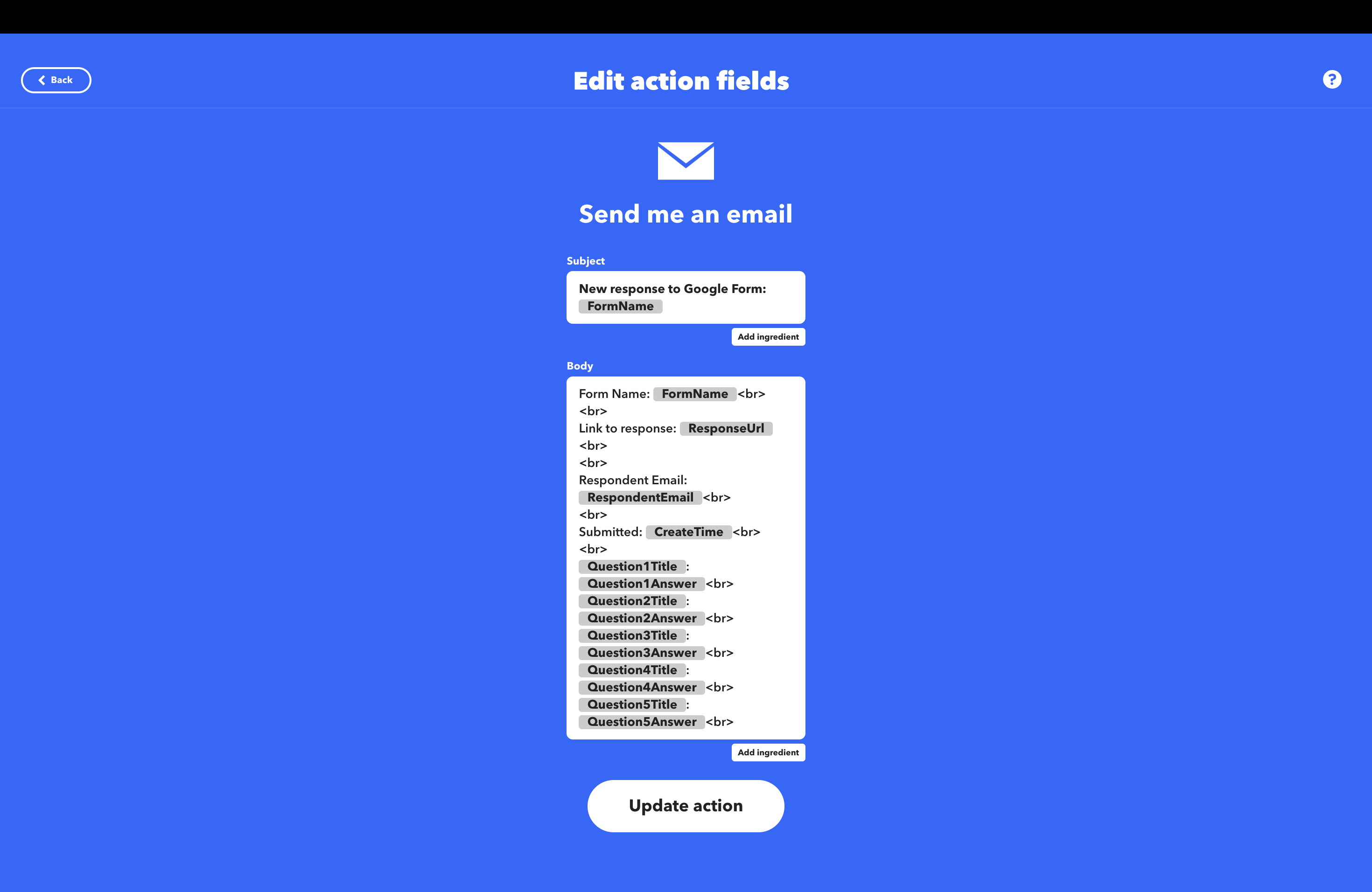
Ready-To-Use Applets
Another IFTTT's strong point is its ready-made applications, referred to as Applets. These function much like an app store. You can search for automation workflows published by official sources or other IFTTT users, and directly connect your accounts and use these Applets without much configuration, similar to downloading apps from an app store.
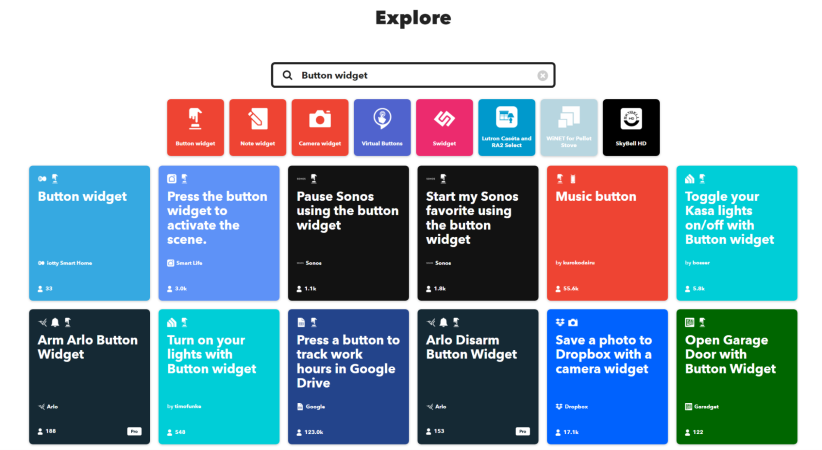
And It’s Forte: Mobile Phone Integration
Smartphones have become indispensable tools for modern life, used for almost everything. We use it to quickly jot down memos, take important photos of contracts or client information, or simply track time. It's a tool that always comes in handy. However, after capturing this information on a phone, it often needs to be transferred to other tools for further use.
One example when phone automation can come in handy is, when recording work hours, it's more accurate and reliable to log the exact time a button was pressed in a Google Spreadsheet rather than just using a timer in your phone, and logging the time later on manually.
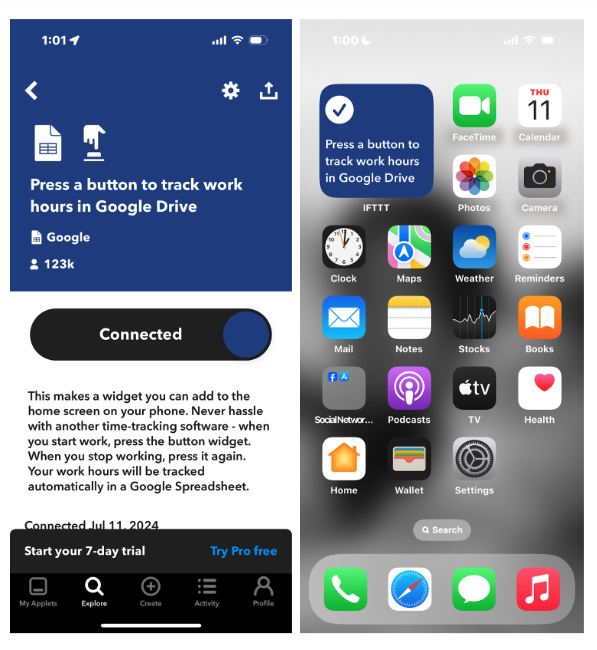
The IFTTT mobile app supports three types of widgets: Button, Note, Camera. These widgets can trigger automated workflows to record times and locations with a single tap, input simple information, or take photos. The captured data is then immediately sent to other connected tools to eliminate manual data transfer.
Some of the applets are pretty fun and creative. Such as with this button widget, U.S. users can trigger a call to their own phone number with a tap. What a convenient excuse to exit awkward situation, isn’t it?
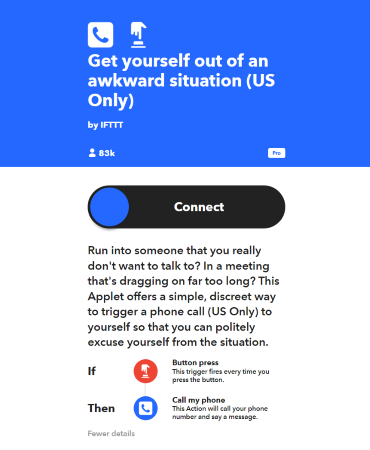
IFTTT also seamlessly integrates with smart devices like Fitbit and iRobot to automate tasks such as starting your cleaning robot when you leave home. Isn't that amazing?
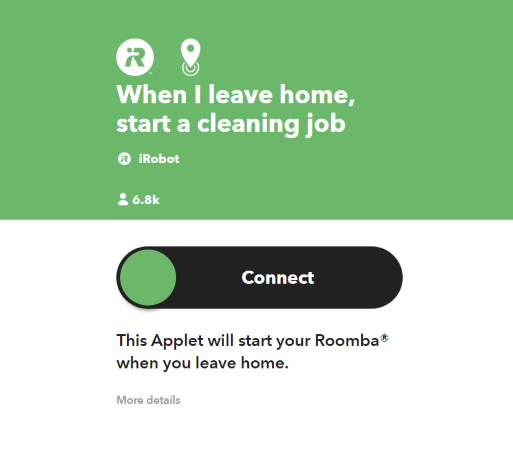
Or receiving your weekly health summary from Fitbit in email.
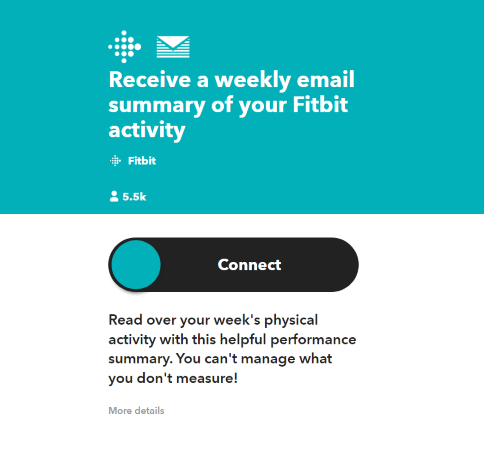
Main Disadvantage: The Simplicity Doesn’t Work Well With Complex Integration
However, IFTTT does come with notable drawbacks. When it comes to designing more intricate automation workflows or handling tools that require detailed setup, it can become quite cumbersome.
For instance, setting up Google Sheets in IFTTT isn't very intuitive. Users must manually input the spreadsheet name, and since IFTTT doesn't automatically recognize the content or headers of the spreadsheet, you have to enter values in a specific format to ensure each value is correctly placed in its respective column. This lack of automatic recognition and header management can make the setup process… quite inconvenient.
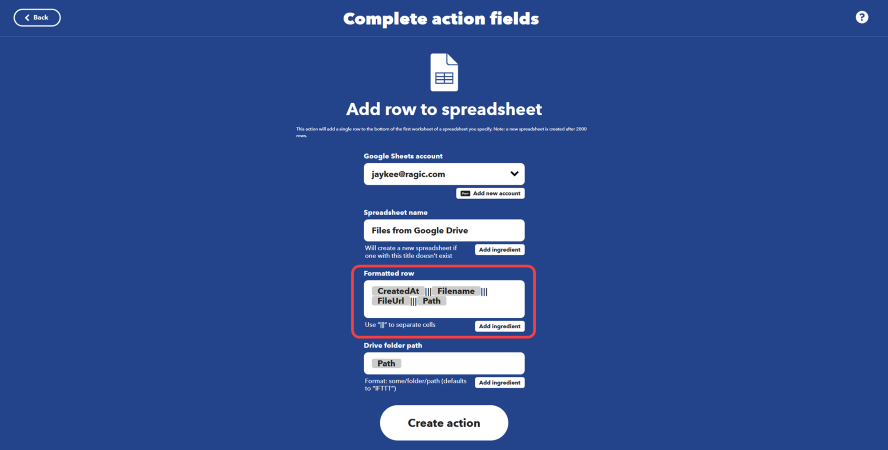
That's likely why most of the Applets created by others in IFTTT focus on simple, everyday tasks rather than complex enterprise automation.
Zapier: Supports Many Tools, Offers Detailed Guidance
Complexity ★★☆, Beginner-friendly ★★★, Highly suitable for beginners
If you're a beginner looking to learn about automation or unsure about the features and tools you need, Zapier is an excellent starting point. It helps you grasp the basics of integration and experiment with various scenarios during the initial learning phase.
Comprehensive Text and Visual Guidance
Zapier's interface provides ample textual and visual guidance, making it user-friendly even for those new to automation. When creating workflows, you'll see an interface that looks like this:
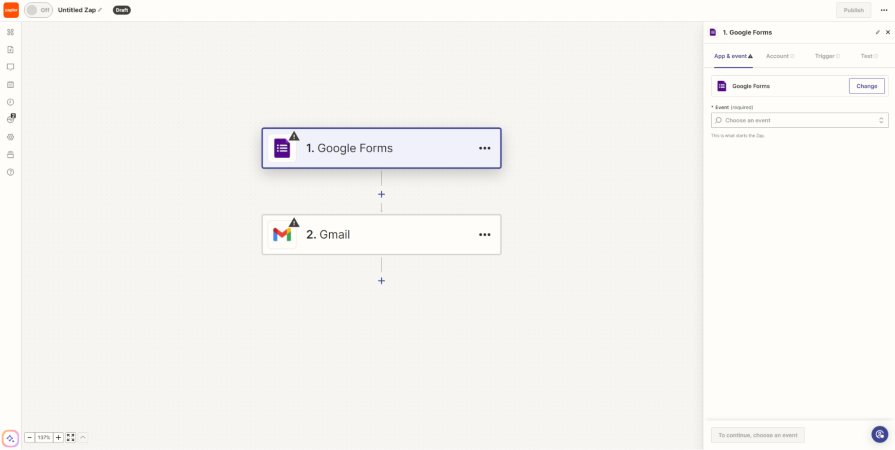
While Zapier's interface may appear more complex than IFTTT's, especially with numerous functions on the left side of the screen, setting up automation in Zapier mainly focuses on the right side of the screen.
For example, after selecting Google Forms and setting up a trigger for new responses, Zapier guides you through the entire process step-by-step. From adding your account and choosing the specific form to obtaining test data, Zapier provides clear instructions on what to do next, ensuring a clear setup process.
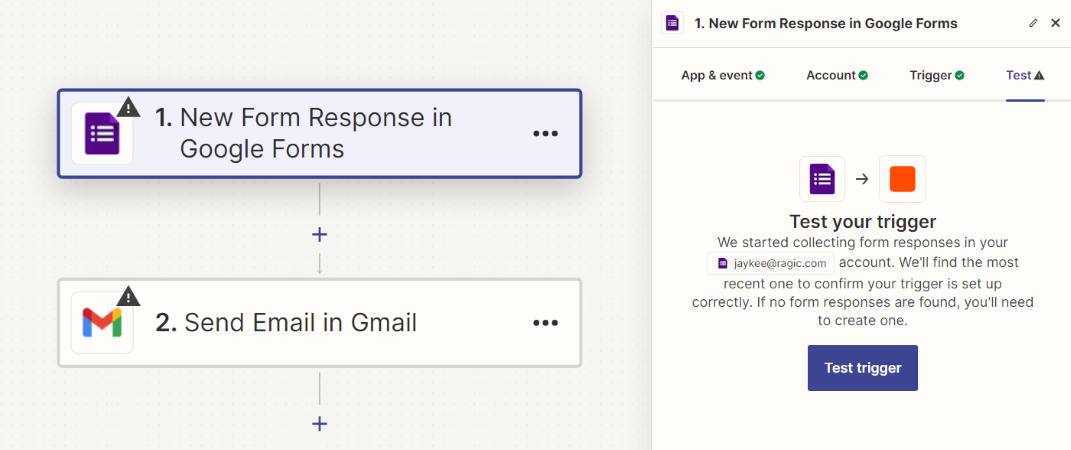
Similarly, on the action side with Gmail, although there are many more settings compared to IFTTT, Zapier allows users to configure as needed. Zapier only checks the required fields marked with an asterisk (*), and it also provides test data next to options for better clarity. For instance, next to "Create Time," it might display "2024-04-29..." to help users confirm they've selected the correct item. This feature ensures that users can set up their workflows accurately
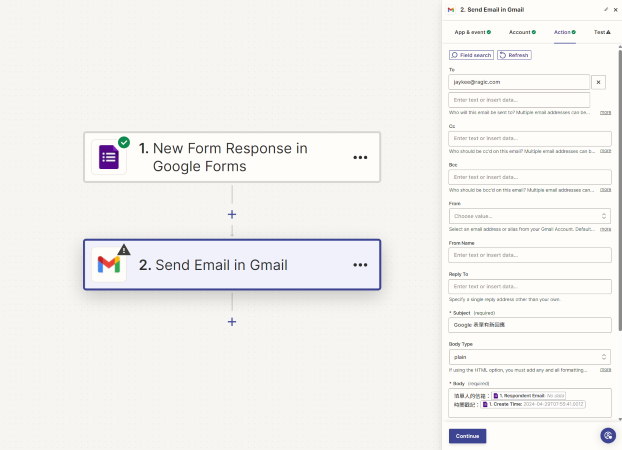
After configuring the sender, recipient, subject, and body of the email, Zapier will prompt you to perform a test using the test data obtained from Google Forms. This hands-on testing step helps users verify their setup in a real scenario, enhancing the reliability of the automation. This is great for beginners to learn on hand, immediate troubleshooting if any issues arise. Errors can be resolved before automation is officially in use.
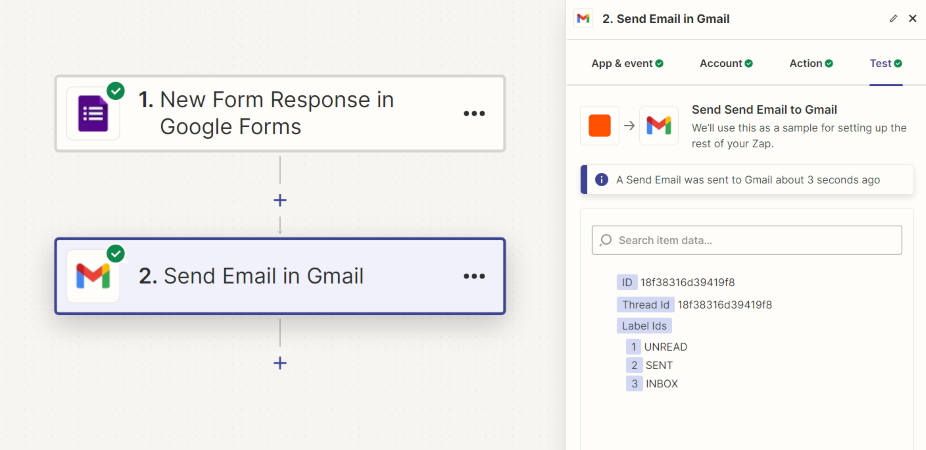
Clear Debugging Guidance
Automation workflows often involve integrating multiple tools to streamline data transfer, errors can occur due to misconfigurations or operational mistakes are inevitable. Zapier stands out by offering clear and comprehensive debugging information to effectively address these issues.
During setup, Zapier guides users through providing test data and running tests proactively. This approach helps catch and resolve most errors early, ensuring the workflow is properly configured before activation.
Once automation is active, if issues arise, Zapier promptly sends email notifications detailing the error. Users can then access the workflow editing interface to pinpoint the problem. For example, if a scheduled Slack message fails because of a past timestamp, Zapier clearly identifies this issue for quick correction, ensuring smooth operation.
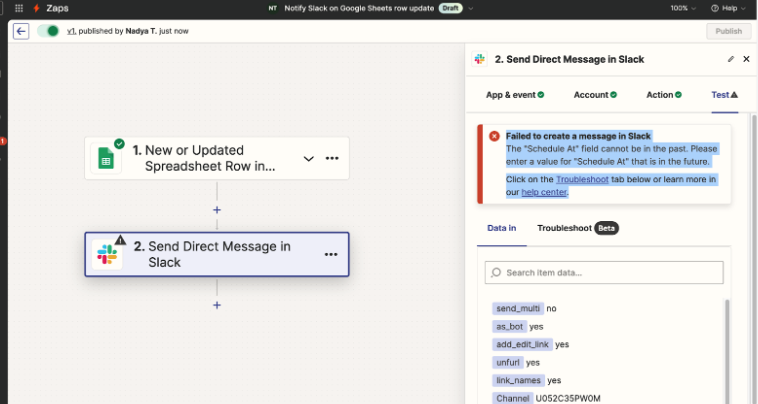
In contrast, IFTTT's error messages are often vague and unhelpful. When a workflow fails, it might only say "Applet failed" without providing any useful information. This lack of detailed feedback makes troubleshooting difficult and frustrating, as users are left in the dark about what went wrong or how to fix it.
Large Tool Base
Zapier stands out as the most comprehensive integration tool among those compared, supporting over 7000 services. If you're still unsure about which tools you'll need to integrate in the future, Zapier is a good starting point.
In terms of functionality, Zapier offers impressive capabilities. Compared to IFTTT, Zapier allows for greater flexibility and variation in integration scenarios through multiple paths.
For example, if you want to set up a workflow where "when Google Forms receives a new response, if the respondent indicates 'very satisfied,' send a thank-you email; but if they indicate 'very dissatisfied,' send a follow-up inquiry". Zapier's Paths allows this kind of conditional workflow. Achieving similar conditional workflows on IFTTT can be challenging.
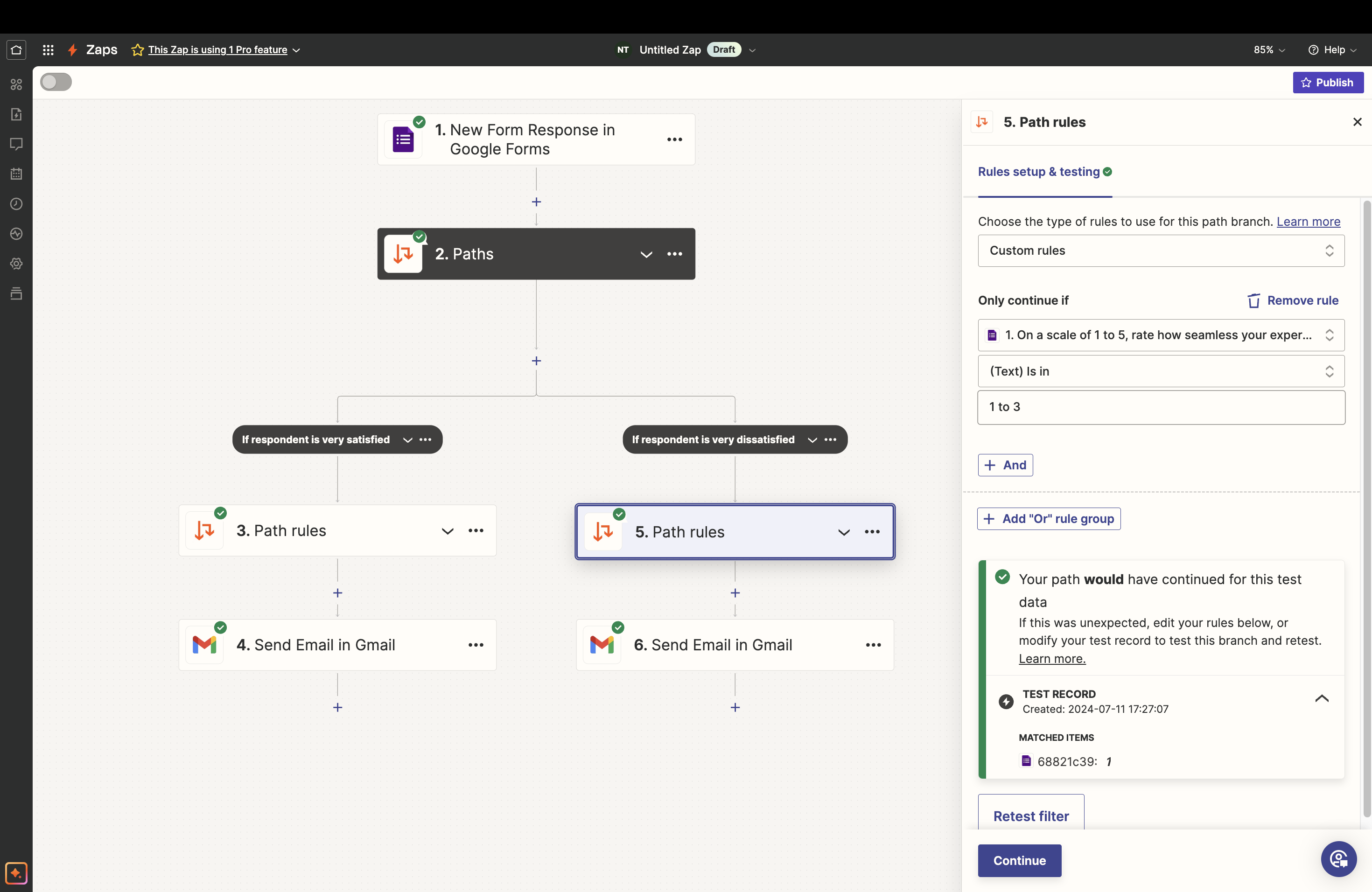
Main Disadvantage: You Can’t Really Do Much With the Free Plan
While Zapier excels in functionality and support, its main drawback lies in usage limits and pricing plans. Compared to other integration tools, Zapier's free plan has tighter restrictions on the number of executions, and its pricing is relatively expensive, aimed more at enterprise usage.
Free Plan: The free version offers only 100 tasks per month.
Professional Plan: Starting at $29.99 per month, this plan unlocks higher task limits and additional features.
While Zapier will allow you to use all features when designing automation workflows, when you're ready to activate your designed workflow, Zapier may prompt you that certain features used in your setup require upgrading to the Professional plan.
For instance, if you want your automation workflow to perform more than two actions when triggered, Zapier will notify you of this requirement as you finalize your setup and prepare to activate it.
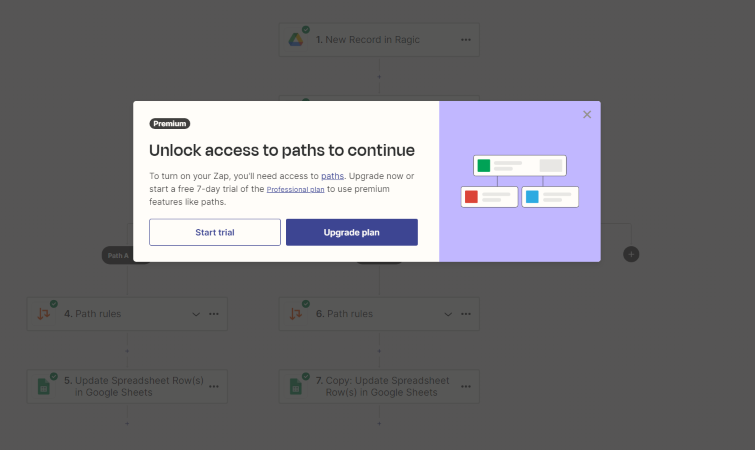
Make (Formerly Integromat): Intuitive Graphical Interface, Comprehensive Free Plan Features
Complexity ★★★, Beginner-friendly ★☆☆, Suitable for conditional automation, complicated requirements
If you have a basic understanding of integration concepts or need to create complex automation workflows, Make (formerly Integromat) may be ideal for you. It features an intuitive and user-friendly graphical editor, and its free version offers nearly complete design capabilities.
Graphical User Interface for Complex Workflows
Make's graphical user interface sets it apart by allowing users to drag and drop elements, making it easy to understand and navigate even the most complex workflows.
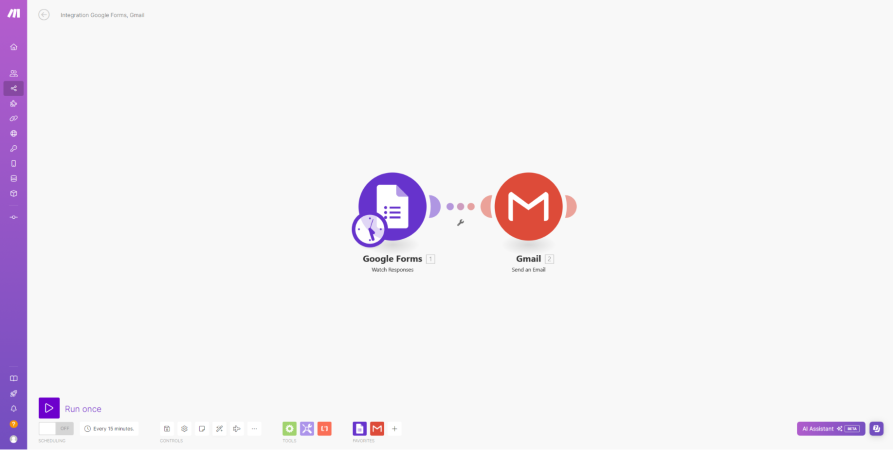
Once the sorting is complete, you can click on each tool's icon to start configuring. Make's integration setup is similar in logic to Zapier's: you fill in and select specific fields and parameters.
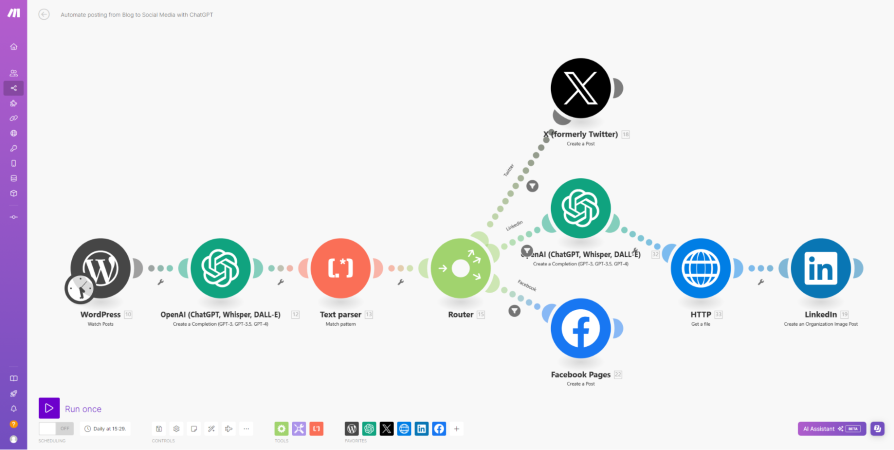
The free version of Make already includes a smart and user-friendly multi-path setup to configure integration workflows with conditional logic effectively. While Zapier also offers similar multi-path functionality with Paths, its overall user experience may not be as intuitive. For example, setting up Paths in Zapier requires users to manually place them between actions, which can be initially confusing about how subsequent workflows will move. Zapier's extensive guidance may also feel redundant for users needing to create complex workflows or integrate multiple tools at once.
With Make, 'Routers' are automatically generated at designated positions when you drag elements, with no need of manual insertion. You can instantly visualize each tool's operation for a more intuitive and efficient setup process. This is great because in Make, designing complex automation workflows can be done without spending too much time checking the logic and making adjustments
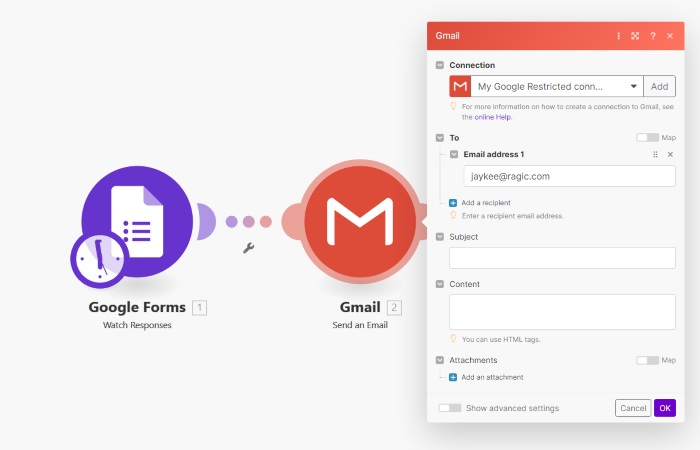
However, Make doesn't actively prompt you to have test data or run a test process. Instead, when you want to verify if your integration works, you need to click on "Run Once" in the bottom left corner to confirm.
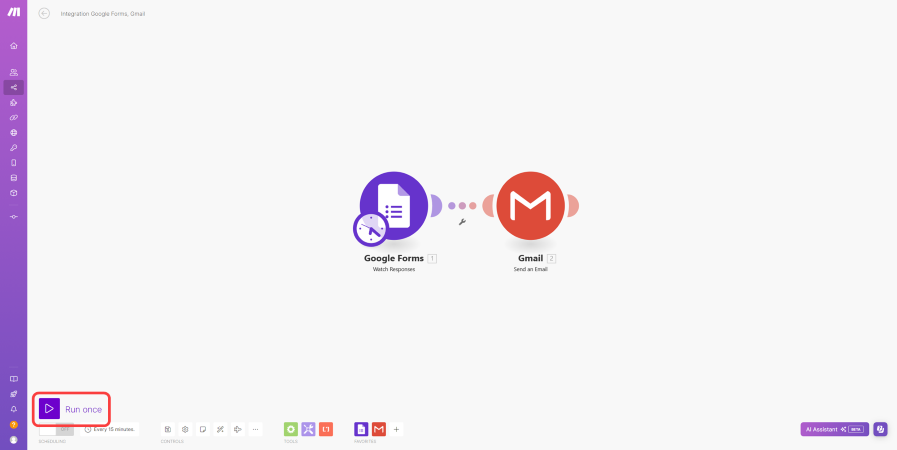
Moreover, features like triggering multiple actions at once, branching out into different routes, and setting specific conditions for each trigger are typically restricted to paid plans in other integration tools. However, in Make, these functionalities are available for free.
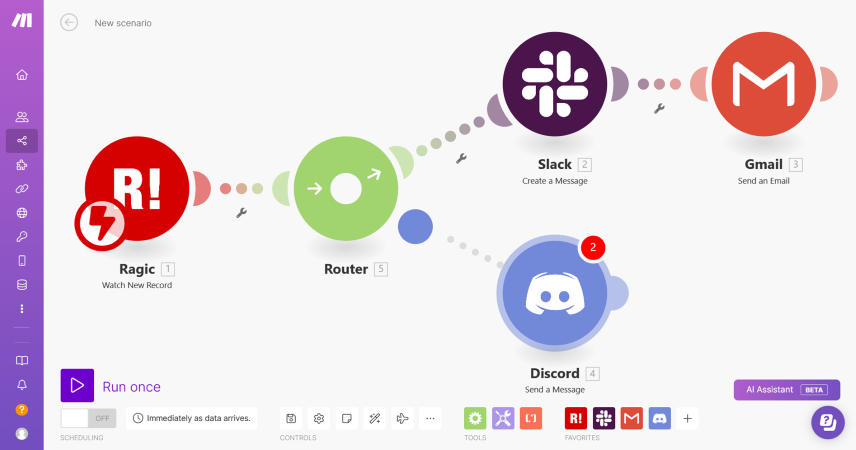
Main Disadvantage: Complexity in Terminology and Setup Process
For users with less experience, Make’s complex terminology can be a bit daunting. Though indeed, Make excels in sorting integration workflows, the detailed process of connecting accounts and configuring integrations can be cumbersome and challenging.
For instance, on Zapier and IFTTT, most integration scenarios allow for straightforward account linking with a single click. However, on Make, users need to manually copy and configure "Webhook" — a mechanism similar to subscribing to tool events.
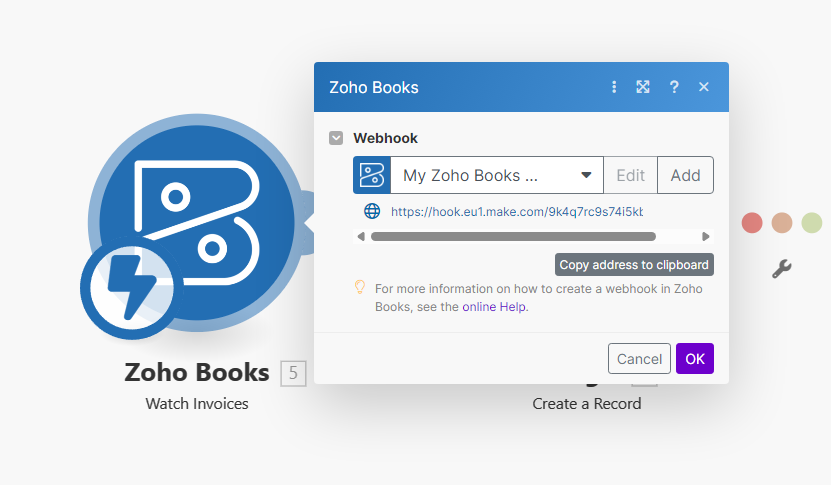
In such situations, users need to refer to Make's official documentation and navigate to the specified tool settings to successfully complete the integration.
Similar scenarios also frequently occur with Google services. For example, when integrating Gmail or Google Drive, users may need to first configure several environment settings to ensure smooth integration.
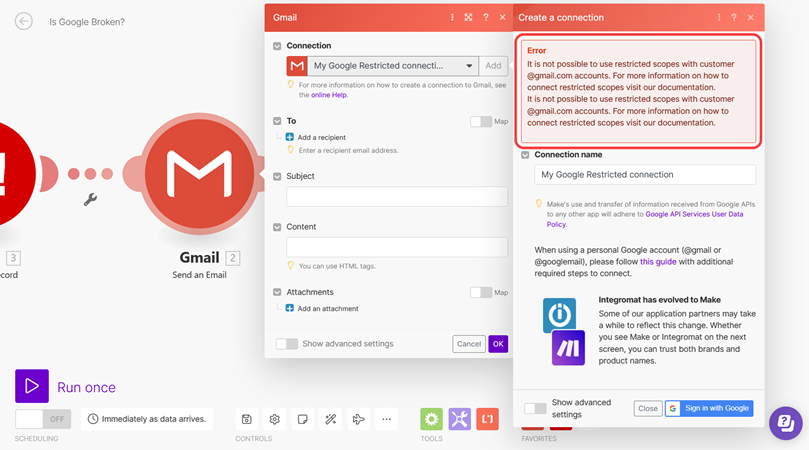
n8n: Low-Cost, High Flexibility, Graphical Workflow Builder
Complexity ★★★★, Beginner-friendly ★☆☆☆, Suitable for experienced, budget-conscious users
If you’re already comfortable with workflow automation, confident in your ability to self-learn, and feel other automation tools are overpriced, n8n might be your best option. One of n8n’s biggest advantages is that you can choose where to host it.
n8n Is a Free Open-Source; Self-Hosting Costs Less Than Using n8n Cloud
n8n is a free, open-source, no-code automation tool. You’ll need to host it yourself, but the official n8n Cloud service offers a hosted option so you can skip the setup—though it comes with subscription fees, usage limits, and plan restrictions.
If you don’t use n8n Cloud, you can self-host on your own computer, NAS, or a cloud platform (PaaS). In this case, you’ll be using the Community Edition, which is free with a few features locked. These locked features can be unlocked by purchasing the Self-Hosted Enterprise Plan
Some of these premium features are partially available in lower-tier n8n Cloud plans. For example, the Starter plan allows one workflow to be shared across a team.
High Flexibility. Forget About Workarounds
In many automation tools, you often need workarounds. For example, triggering a workflow at both the start and end of the day, or running the same action across multiple paths, usually requires separate workflows and branches — which can be a maintenance headache, especially when it needs updates.
With n8n, you can add multiple triggers to one workflow, so you don’t need to duplicate workflows for different triggers.
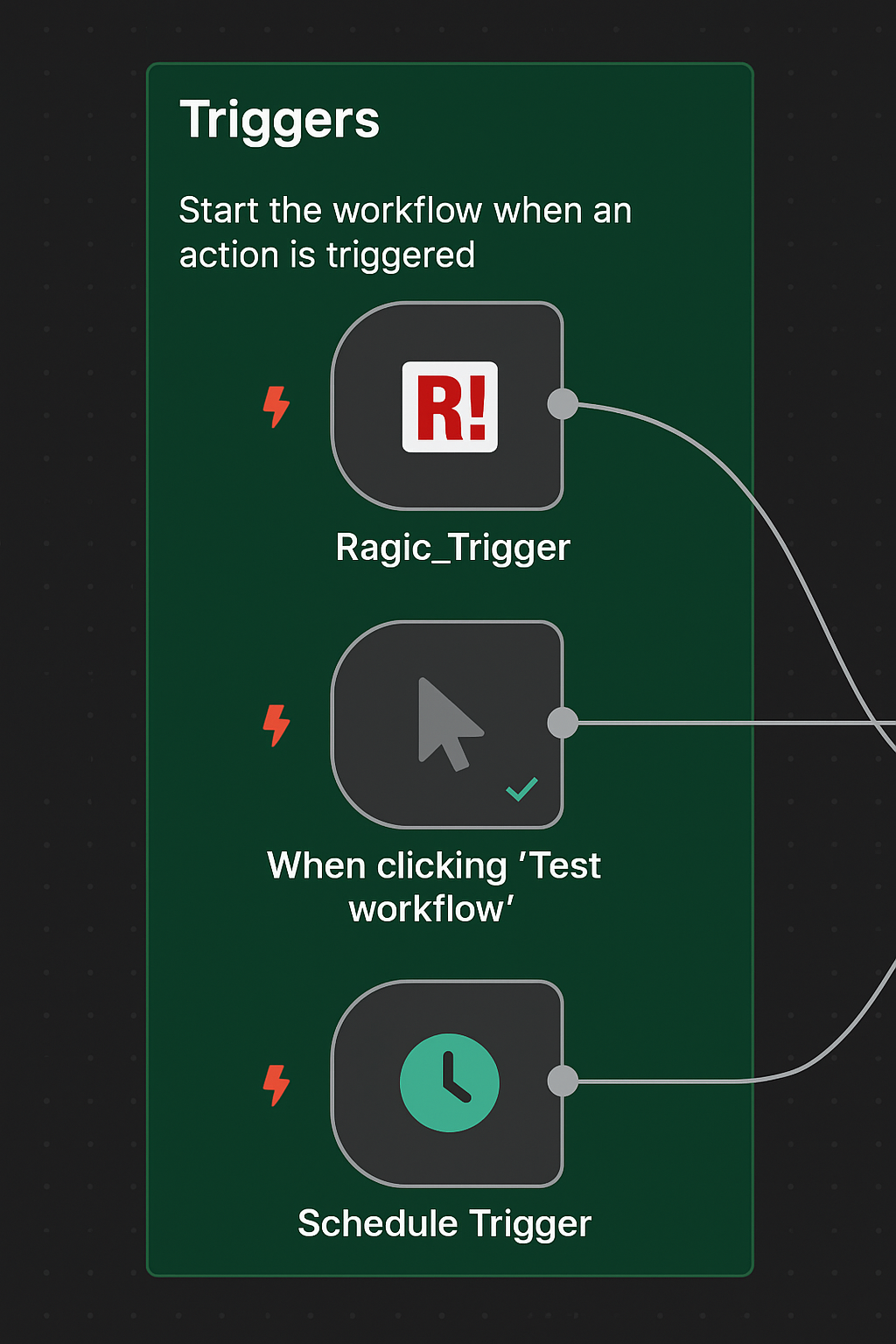
Multiple branches can be merged within a workflow using the built-in Merge node, allowing you to combine and organize branches freely without maintaining separate workflows.
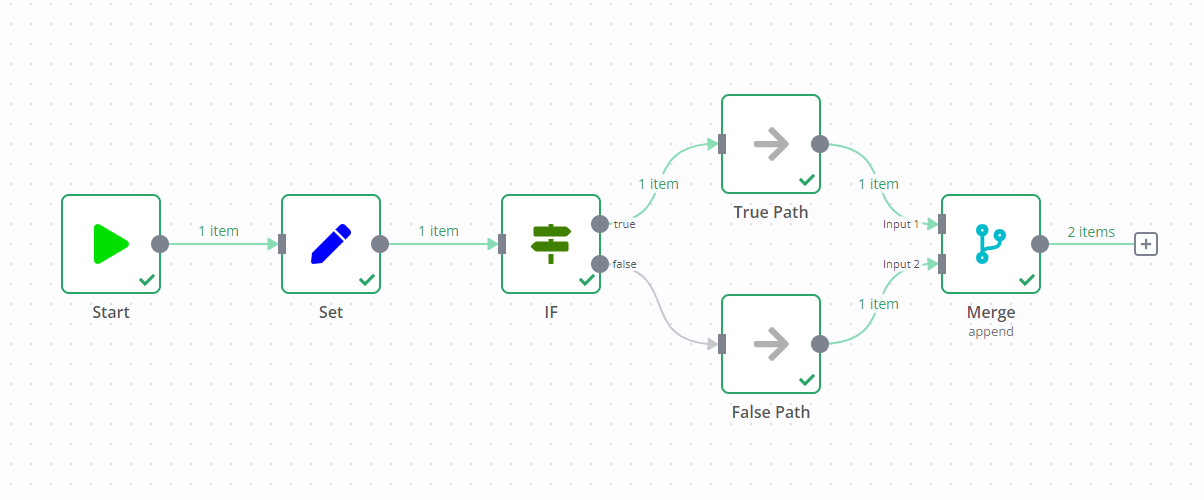
Lastly, n8n offers the unique Wait node. This node can pause a workflow — for example, to create an approval-like step where subsequent actions depend on user input. This is distinct from other automation tools, which typically only allow fixed-duration pauses.
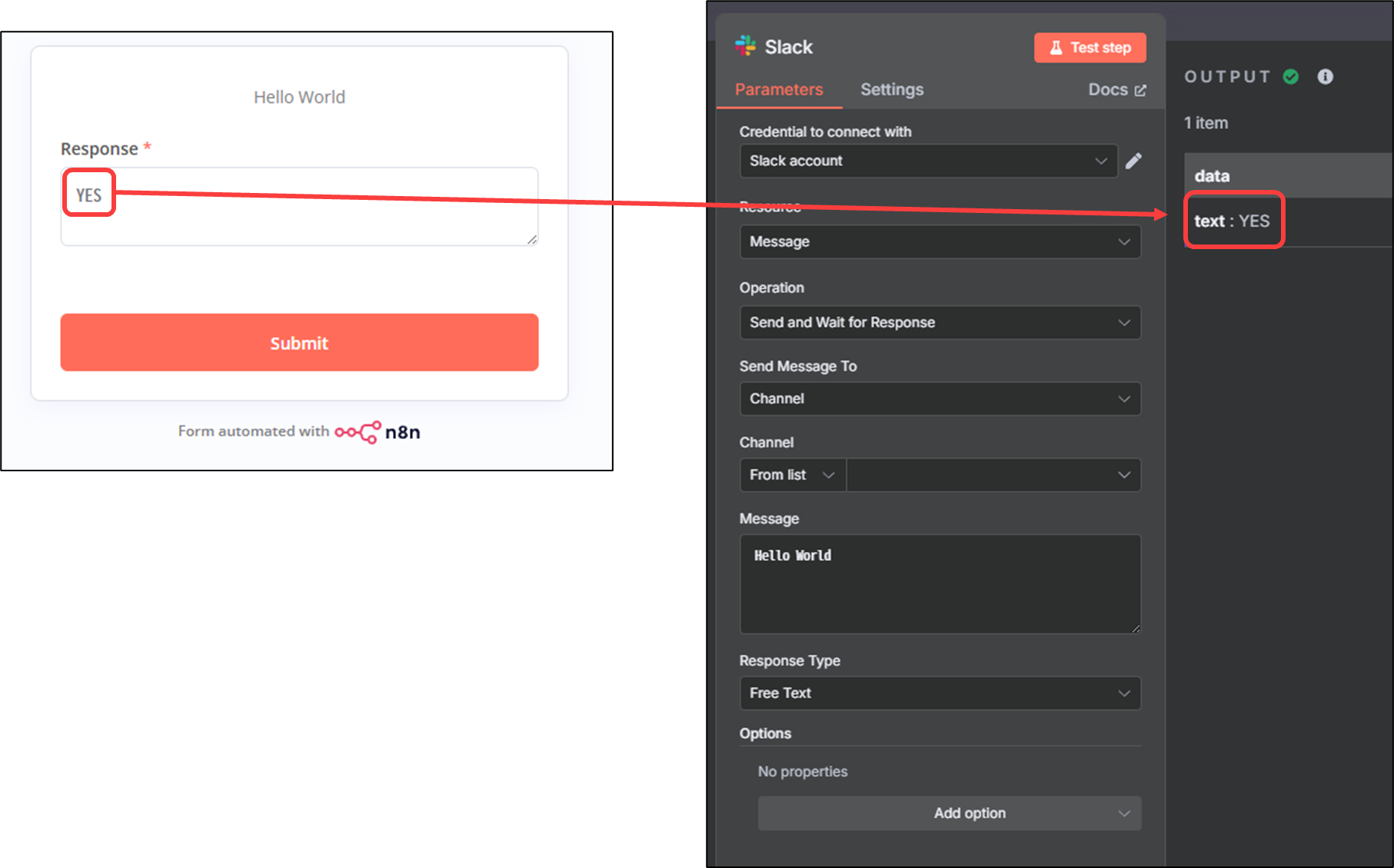
Main Disadvantage: Requires programming, maintenance, and debugging skills, plus a significant time investment to master.
Like Make, some services are pretty complicated and might require you to dive deep into their documentation to set up properly. For example, linking a Gmail account often involves learning how to configure OAuth 2.0, which can be tricky for many users.
For n8n, these kinds of complicated setups are kind of the norm. Connecting to services like Slack, Discord, or Gmail often involves more complex authentication steps that can only be completed with the assistance of documentation.
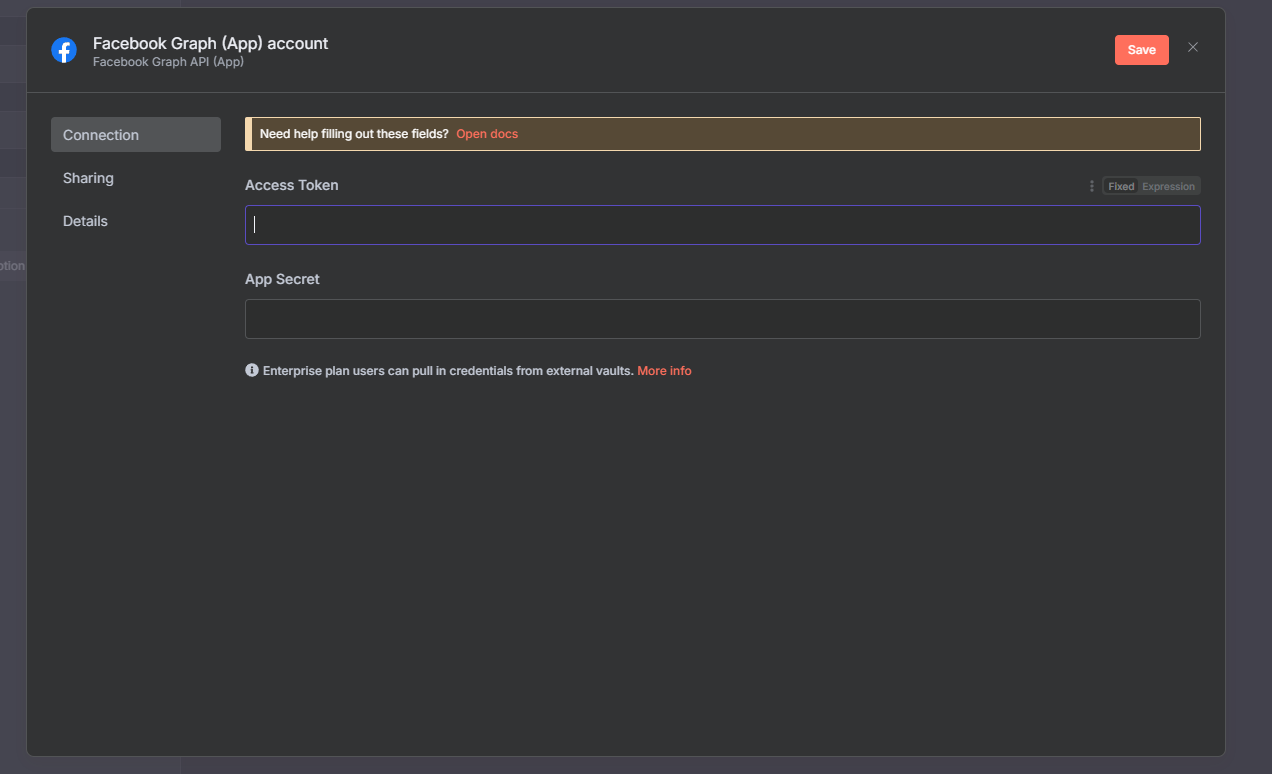
Another challenge with n8n is that data is usually displayed and configured in raw, unformatted JSON. This can make it confusing for most users when deciding which information to include.
For example, if we want Gmail to send a message using content received in Slack, we would drag and drop the data like this:
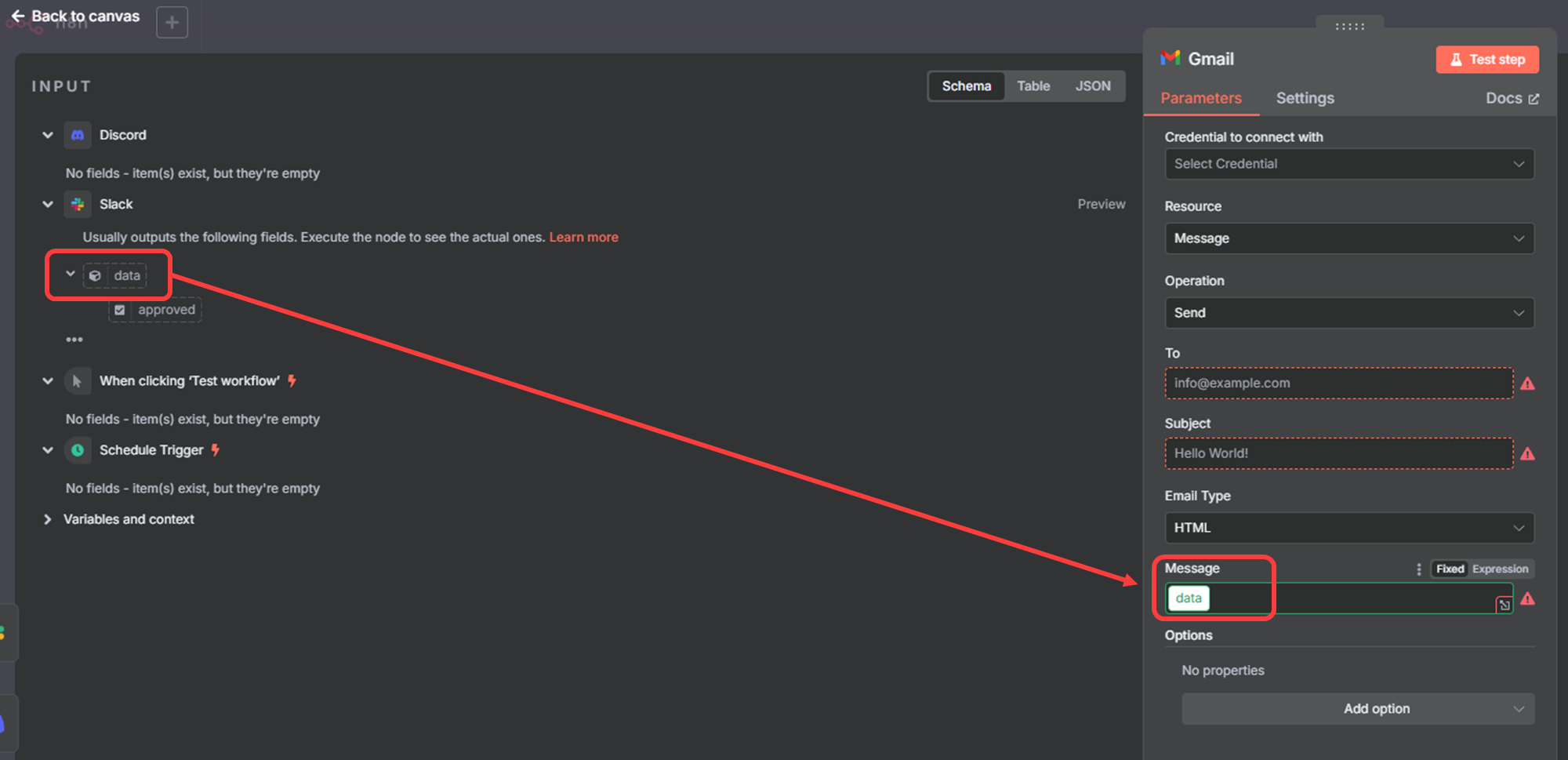
In other integration tools, no matter how complex the workflow is, it usually looks like this:
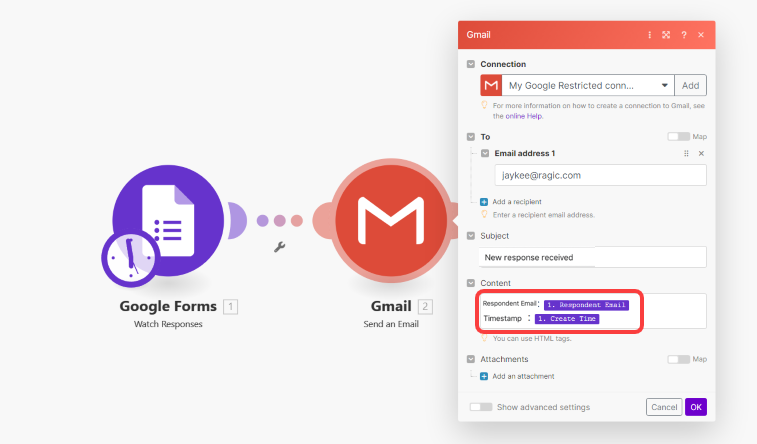
But in n8n, once you drag it in, it instantly turns into a format like this—pretty unintuitive and takes time to get used to.
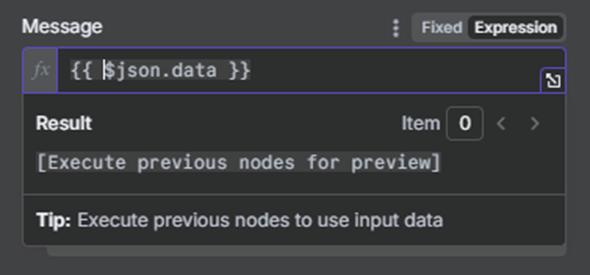
Summary

| IFTTT | Zapier | Make | n8n Cloud | Self Hosted n8n | |
|---|---|---|---|---|---|
| Suitable for complex workflow | ★★☆ | ★☆☆ | ★★★ | ★★★★ | |
| Clear setup guidance | ★★☆ | ★★★ | ★☆☆ | ★☆☆☆ | |
| Clear debug guidance | ★☆☆ | ★★★ | ★★☆ | ★★★★ | |
| Mobile friendly | ★★★ | ★☆☆ | ★★☆ | ★☆☆☆ | |
| Free plan flexibility | ★★☆ Can only support 1 action Max. 2 automations Unlimited automation runs |
★☆☆ Can only support 1 action Unlimited automations Limited to 100 automation runs |
★★★ Unlimited actions, can support conditional formulas with routers Max. 2 active automations Limited to 1000 automation runs/month |
Only a 14-day trial is available. No free version offered. |
n8n itself is free to use. Actual usage limits depend on your hosting platform. |
| Supported tools | 700+ Compatible with smart devices |
7000+ |
1700+ |
1000+ Click here for a list of supported tools |
1000+ Click here for a list of supported tools You can also install community nodes. |
| Pricing | Starting from $3.49/month Click here for pricing plan |
Starting from $29.99/month Click here for pricing plan |
Starting from $10.59/month Click here for pricing plan |
Starting from 24€/month (≒ $26) Click here for pricing plan |
Depends on your hosting platform. |
| Advantages | Works like an app store with ready to use applets, great with phone, smart watches, etc | Supports the most tools, low learning curve, clear guidance, easy to use | Suitable for complex workflow, intuitive setup | Offers the most diverse triggers and actions, with generous limits on usage—low cost, high efficiency. | You can choose where to host it, reducing costs, with the most versatile options for triggers and actions. |
| Disadvantages | Complex workflow can be challenging to setup | Expensive, with a free version that has many limitations | Complex terminology, insufficient guidance, prone to errors during setup | Needs programming skills and upkeep. Integrations are complex, and data formats can be tricky. | |
| Summary | Intuitive setup, simple automation; great for daily tasks, less for complex workflows | Comprehensive features, easy learning curve, clear debugging guide, but limited free version | Takes a bit of patience to learn, but easily handles complex workflows. The free version meets most needs, and paid plans are a good deal. | Steep learning curve—best suited for those willing to invest significant time. Once mastered, it offers the most flexibility. | |
| Suitable for | Users who want simple automation, without spending too much time learning | Beginners who want to start learning automation tool | Users with a good understanding and experience in integration, looking to develop more complex workflows | Someone with a programming background who can manage complex setups and debugging—or aims to keep costs low. | |
Ragic Works with All 4 Automation Tools Above! ✅
Ragic is a flexible database system that works like Excel but lets you easily create relationships between your data. Need to collaborate across multiple tools? Integrate Ragic with the 4 automation tools above and use it as a reliable hub for storing and managing your data—making your work more efficient and effortless.
Category: Tips and Tricks > Automation



